The Knife tool in Cinema 4D does not leave much to be desired. It’s got a few different modes, and a lot of options to slice your geometry or add points. one such feature is not immediately intuitive (but is well documented), and might be useful to you. There is an ability to lock the knife tool’s position and numerically enter a value in the Attribute Manager. Check out the accompanying video to see how this works.
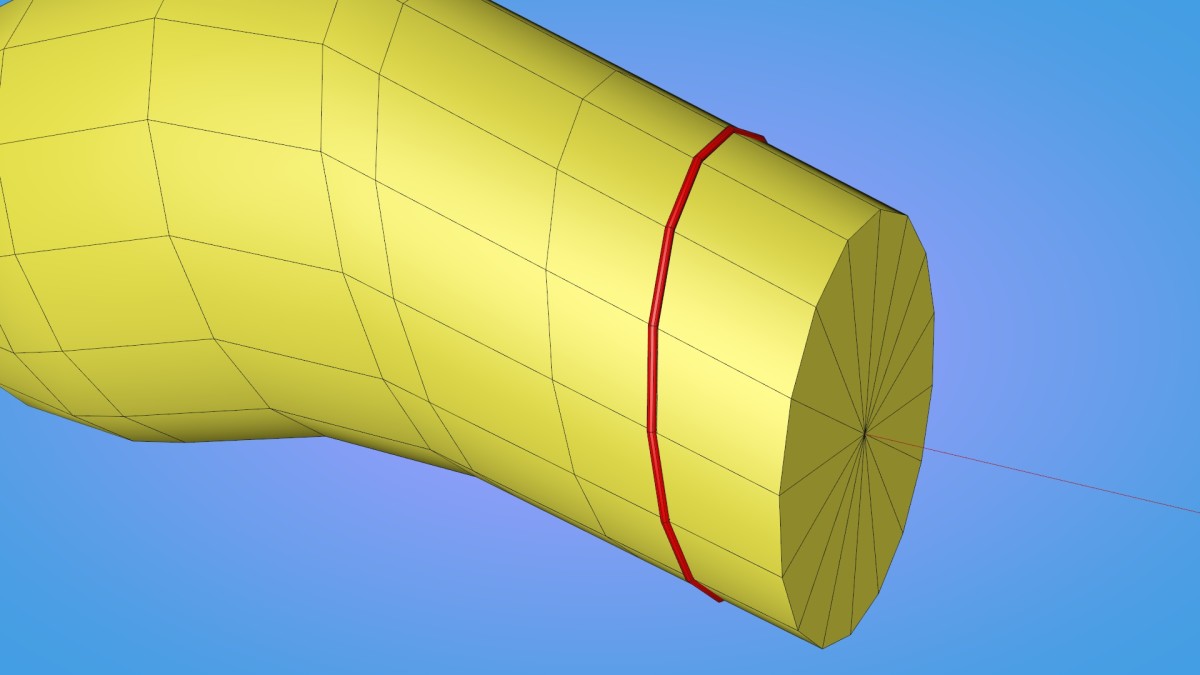
Melina Tavares
August 2, 2015 — 3:24 pm
Do you know how i can remove knife cuts?
Kay
August 15, 2015 — 3:22 am
Hey Melina, there is a tool called dissolve (it might not be called exactly this since i freely translated it from my german version). select the cuts (edge mode) and use this tool. if they turn blue and can’t be selected anymore, you might have to delete/dissolve some points that are now spare and create unwanted n-gon edges also. hope this helps
Ramixer
December 20, 2015 — 5:51 am
or you can try this tip:
1. Select your desired edges while in Edge Mode
2. than……., Ctrl+Click the Point Mode button
3. Select the Edge Mode button again
4. Open Functions from the top menu and select Melt
Thats it
Ramixer
December 20, 2015 — 5:53 am
or you can try this tip:
1. Select your desired edges
2. than……., Ctrl+Click the Point Mode button
3. Select the Edge Mode button again
4. Open Functions from the top menu and select Melt
Thats it
(Although I am using an old version (Cinema 4D R12) and thank you Jamie-Hammel-Smith for the Knife Tool Tip)
Mister Westbam
December 14, 2014 — 2:57 am
Wow, sweet one, learning every day!! :)
Yuoki Tani
October 1, 2014 — 9:30 am
i think the example is not good, because in this case i would use the
faster way.
edges -> ring selection -> connect points/edges … makes also a 50% cut, 2
more clicks divide give the 25%.
but nice to know, and your quicktips are great !
Gustavo Grados
September 30, 2014 — 1:19 am
this is only for r16?
PenguinCave360
September 24, 2014 — 3:33 pm
AHHHH IVE BEEN TRYING TO DO THIS FOREVER i always saw the percent and
wanted to type an exact number but could never figure it out thanks a
million!!!!
DroehnIng
September 24, 2014 — 12:19 pm
Thought you were cutting parallel to the cap with the loop tool. that would
have been great. But still a good tip (if I can find some good use for it)
conrad beukhof
September 24, 2014 — 10:26 am
tnx thats awsome :D
CdotBIZ
September 24, 2014 — 10:07 am
THX Jamie!
what never made sense to me is the “Keep Lock” check-box.
the manual says: “If this option is enabled, you can lock the cutting line
in place by pressing Shift. Then, as you adjust the knife’s parameters, the
cutting line will be updated in real-time.”
anyone an idea what it is good for because I don’t see any difference if
its locked or not?! offset works in real-time the same way in on/off mode.
Kai Sinzinger
September 24, 2014 — 7:37 am
Great, very practical — thanks again!! #:)
chfox fox
September 24, 2014 — 7:15 am
Thank for the Tip.