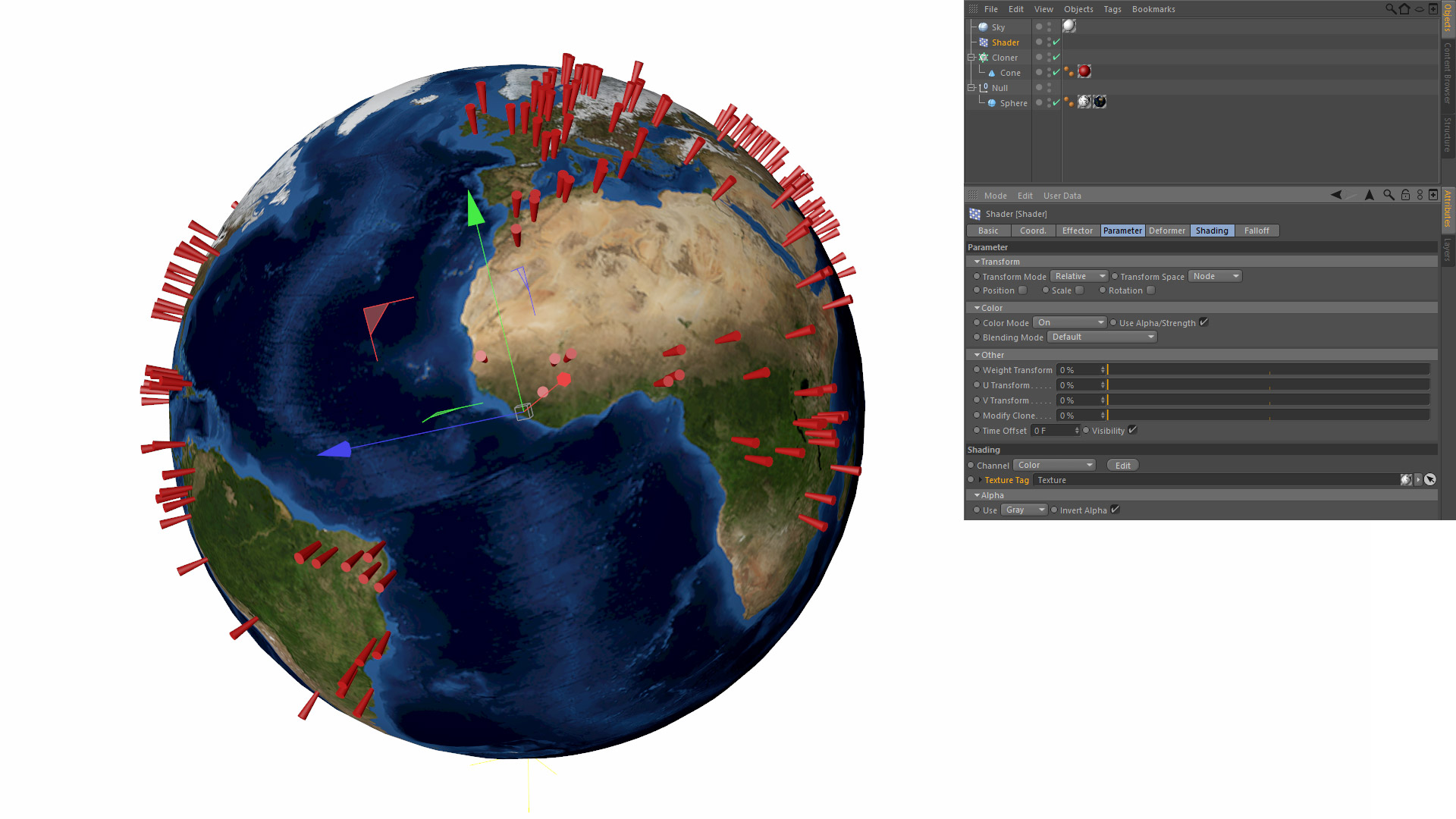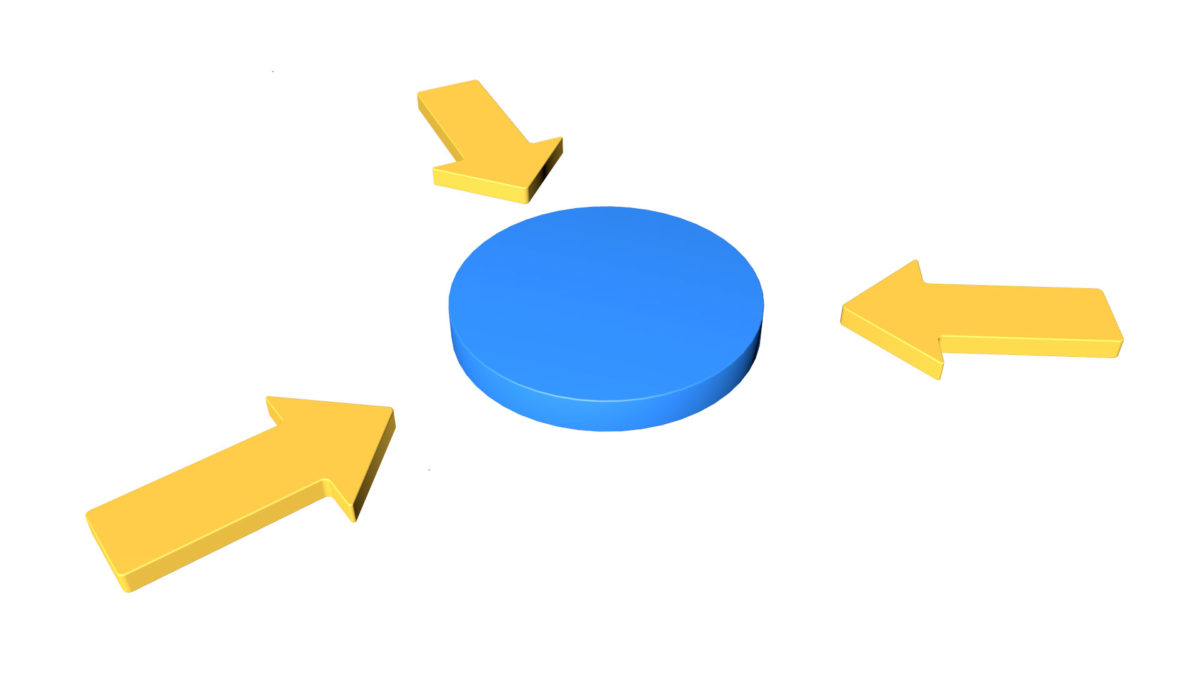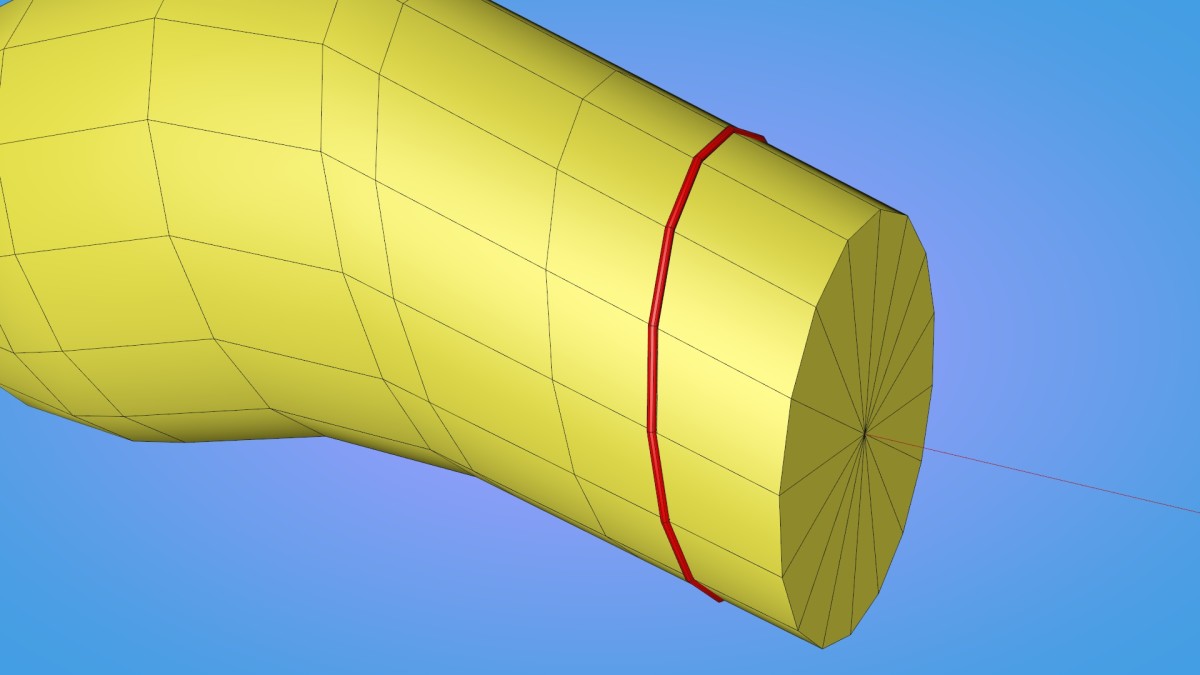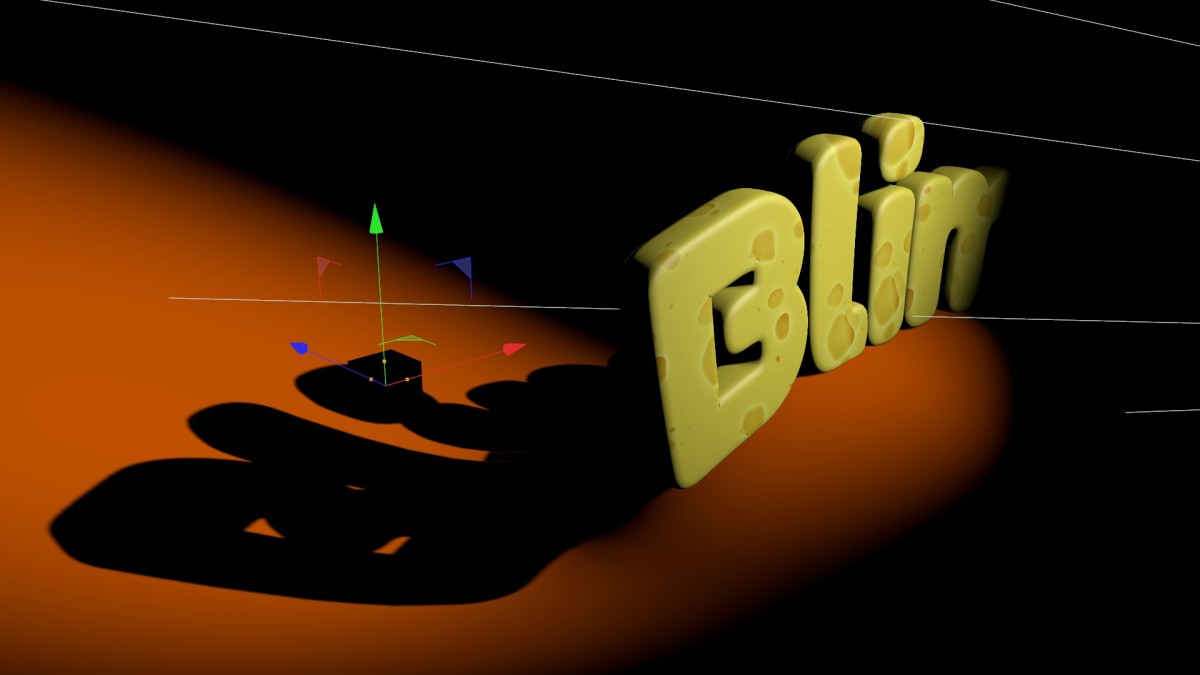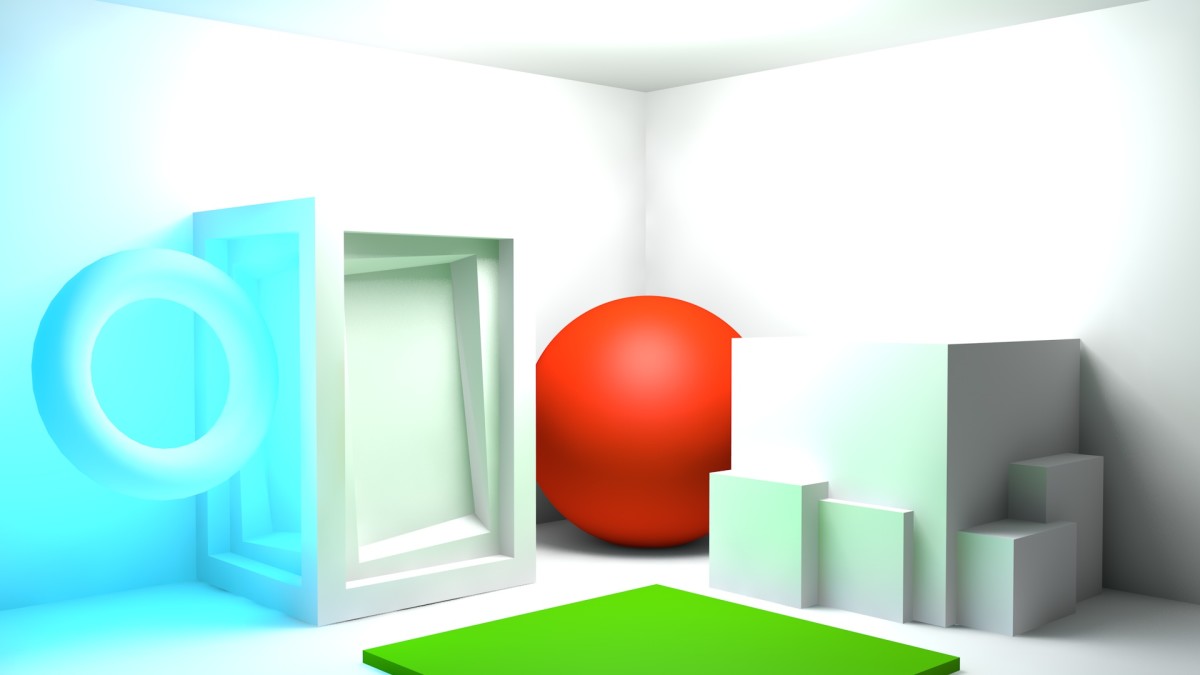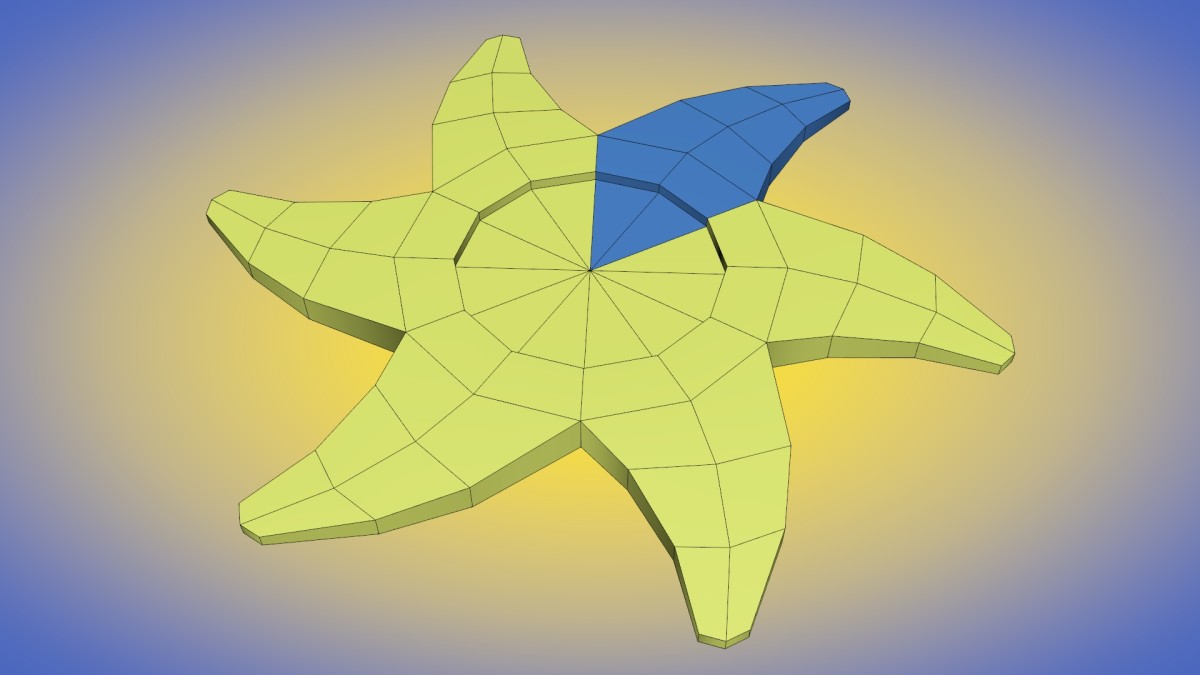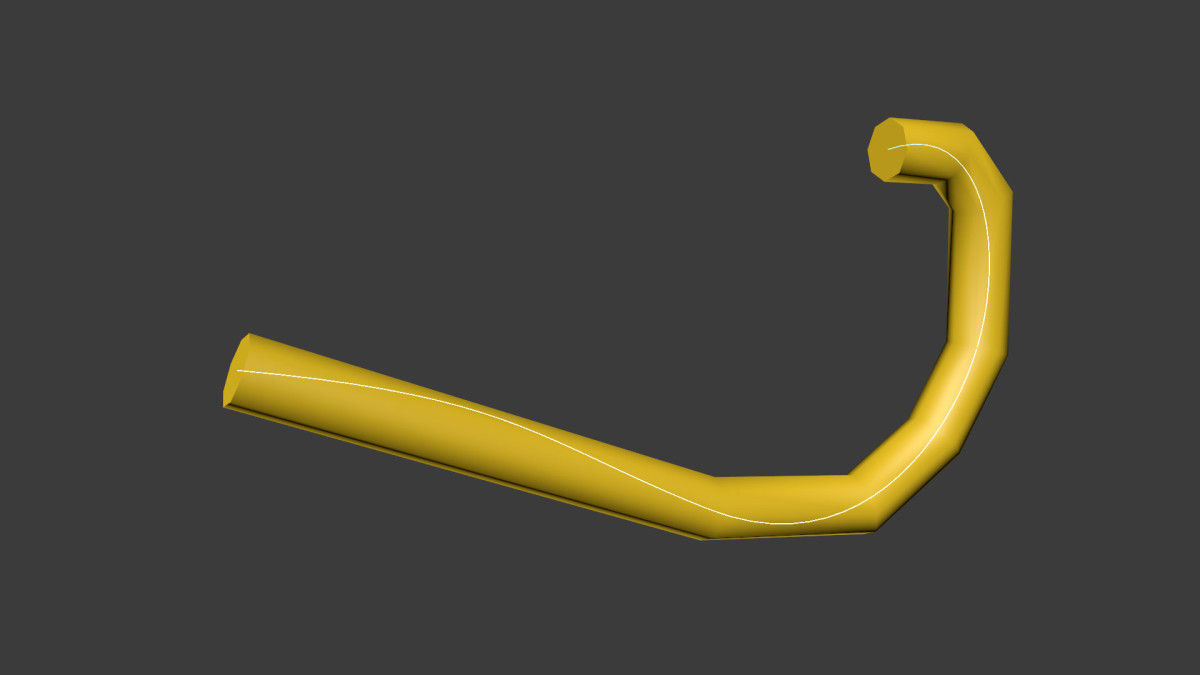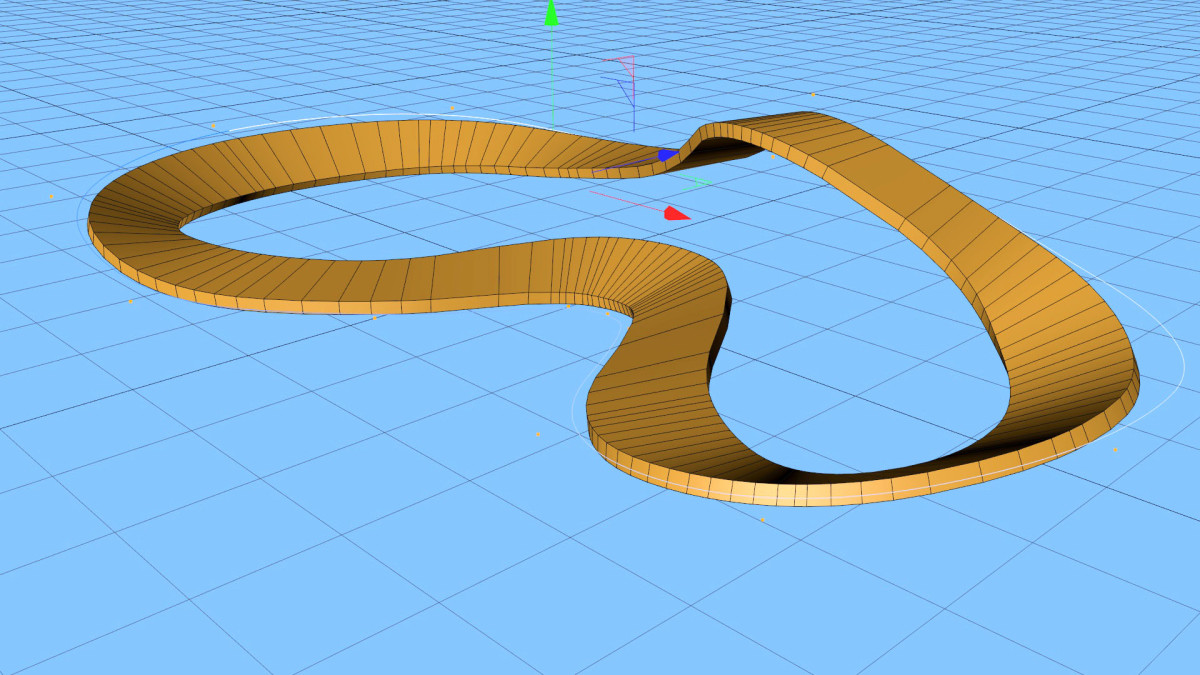This tip examines a technique that can be used to control where MoGraph clones appear; you can add a Shader Effector, and then give it a texture tag to gain precise control over where the clones appear.
In this video we look at an approach using two example scenes. The first is a simple sphere with cubes as clones; the second is a globe with small cones as population markers.