Many of my Five Minute Tips come from a place of exploration; sometimes I find a tool (or remember a tool that I used once) and think to myself, “Wow, that would make a good Five Minute Tip video!”. The Project tool Five Minute Tip is just that kind of tip. I used to use this tool a lot when working at my last job where I would need to enhance architectural models with extra features… but I digress. This week’s tip focuses on this “Project” tool and how it can be used.
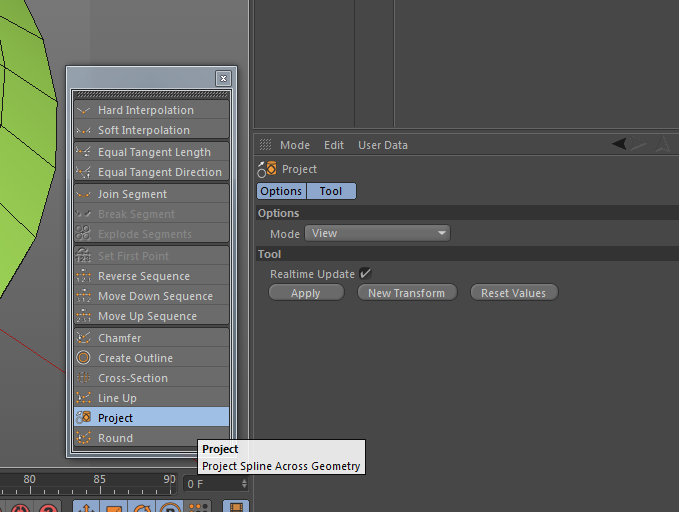
The Project tool allows you to project a spline onto a surface or other geometry. See the video below for two possible uses.
Note:
I’ve taken the time to add some call-outs for keyboard shortcuts in my last couple of Five Minute Tip videos. One of my viewers suggested it, and I’d love any feedback on whether you like it or not. Is it a helpful addition? Or is it more of a distraction?
Update:
Thanks to a tip from José Espizua, it turns out that there’s a feature allowing this behavior with polygonal objects too! Check out this preview.
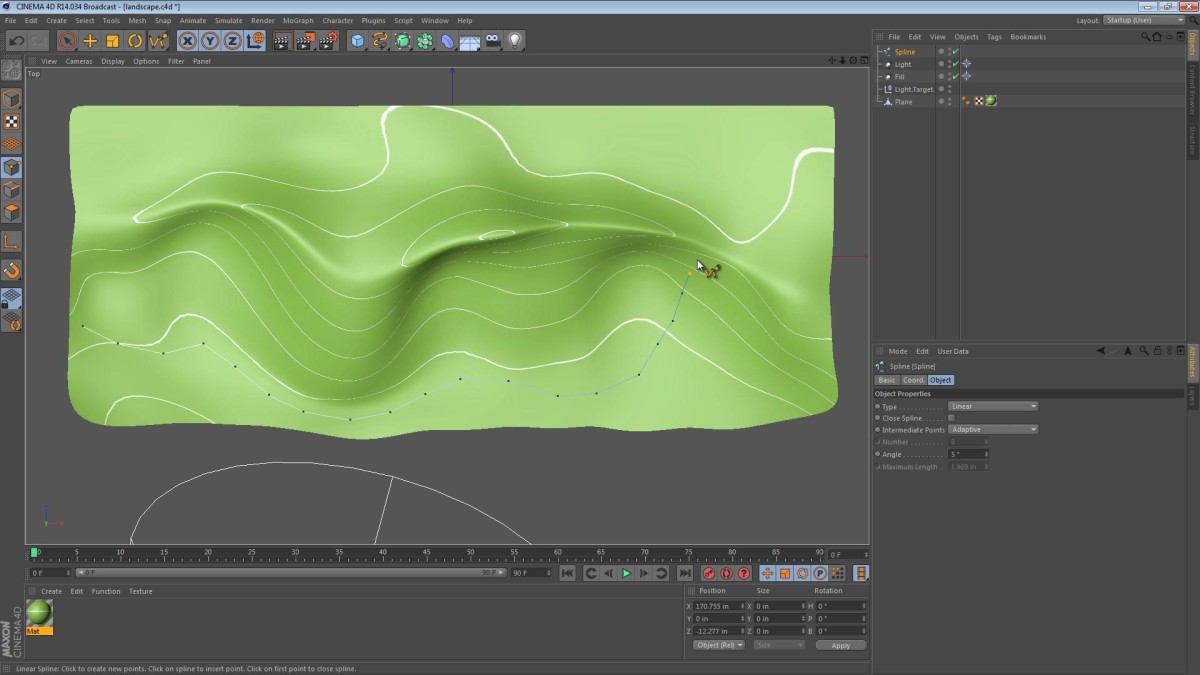

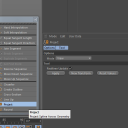
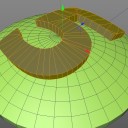
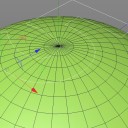
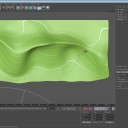
darwin rada
July 24, 2015 — 1:10 am
GRACIAS tengo tiempo buscando la manera de hacer esto de verdad GRACIAS
zimonslot
July 11, 2015 — 9:33 pm
My spline is projecting on the back of an object… why doesnt it just
project on the front like it’s suposed to.
smakmahara
July 2, 2015 — 1:08 pm
How come you see shadows in the viewport?
Nick Parente
June 3, 2015 — 6:41 pm
Cool stuff dude! Thanks.
KamaBeat1000
May 6, 2015 — 7:19 am
fantastic tutorial! quick and to the point, clear and concise!! it’s so
difficult to find well done quick tips like this without extraneous
chatter. Thank you!
Sergiu Andrei Botoran
April 27, 2015 — 8:22 am
Dude you just made my day 🙂 Thank you !
jaydekaytv
April 9, 2015 — 10:59 pm
Nice. Sub’d. Keep ’em coming!
mrirurfkjsdo
January 23, 2015 — 9:21 pm
Thx Jamie ! useful creative tips !!!!
ModelBOT
July 11, 2014 — 1:11 am
Very cool! I’m using this method to project swirly splines onto two oblong
spheres,then adding a regular circle spline sweep and making the circle fat
for it to look like a brain. : ]
ChristopherSleeps
May 4, 2014 — 11:32 am
good stuff. thanks man:)
Gustavo Torres
March 30, 2014 — 11:32 pm
Amazing tip, thank you!
Stefan Avalos
March 5, 2014 — 12:22 am
Thank you!!
er tton
January 23, 2014 — 5:50 am
Jamie you are so cool
PenguinCave360
December 31, 2013 — 2:10 am
Wow this will help I made a batman model and I rated the logo to be
slightly extruded but couldn’t get it on the roused surface this fits it
thanks so much
torgeir stige
October 22, 2013 — 12:36 pm
Thank you for a very usefull and straight forward tutorial Jamie!
CondorDesigns
October 1, 2013 — 6:21 pm
when i have got two points of a model selected .. can i automatically create a spline from point A to B ?
Jamie Hamel-Smith
October 1, 2013 — 8:55 pm
I think so. I think if you convert that selection to an edge selection there should be a command that will allow you to create a spline from it. I can’t recall the exact command right now though.
CFee
March 26, 2014 — 4:32 pm
The tip happens so quickly that its difficult for me to follow just exactly which commands you’re using. I realize these tips are for more experienced users. any thoughts as to where I can find this same tip geared more to someone also still learning the commands? Without tool-tips, its hard to decipher which command does what ! Thanks !
MySonyVegas
September 3, 2013 — 10:01 pm
You saved my butt again, just what I needed, thanks again, Jamie!
I am making a 3D world, and want to make some river simulations. I use splines as rivers, and your tutor was exactly what I needed.
Jamie Hamel-Smith
September 4, 2013 — 3:23 pm
I’m really glad it helped! 🙂
Jay Boyd
April 18, 2013 — 7:30 am
Jamie, I’m loving all of the Five Minute Tips and this one on the “Project” tool. I also just learned of a new Spline Projection plugin that adds to the features and capabilities. You can see it here: http://bit.ly/13kAhCW. Also, the callouts for keyboard shortcuts were not a distraction for me. Thanks, keep up the great work.
Jamie Hamel-Smith
April 18, 2013 — 10:04 am
Awesome! I’m really glad that you liked it. And thanks for posting the plugin link. I’ll check it out.
Andy
February 2, 2013 — 9:33 pm
Hi Jamie,
Just want to say thank you for this five minute tip, keep it up.
And about that keyboard shortcut call-out, sure it’s helpful!
Jamie Hamel-Smith
February 2, 2013 — 9:36 pm
Thanks Andy,
I’m glad you enjoyed it. Thanks for the feedback on the call-outs too.
NightHawkItalo
January 25, 2013 — 9:43 am
Thank you very much friends,
Yes Project Object very nice feature and it’s work nicely
Thanks again for your helps,bye 😉
NightHawkItalo
January 24, 2013 — 10:47 am
great tutorial my friend,thank you very much for share but I have a question to you;
I think this is work with splines only,isn’t it?
how can I project polygon to object? is it possible?
Thank you.
José Espizua
January 24, 2013 — 10:33 pm
yes, you can project a polygon object onto another polygon object (non-parametric object).
Just go to Character menu – Commands – Project Object (click little box to open properties and choose Points to Surface), done. If I’m not wrong this feature was new in R13.
Jamie Hamel-Smith
January 25, 2013 — 3:52 am
Awesome! Thanks for the tip! I’ve put a link in the video description.